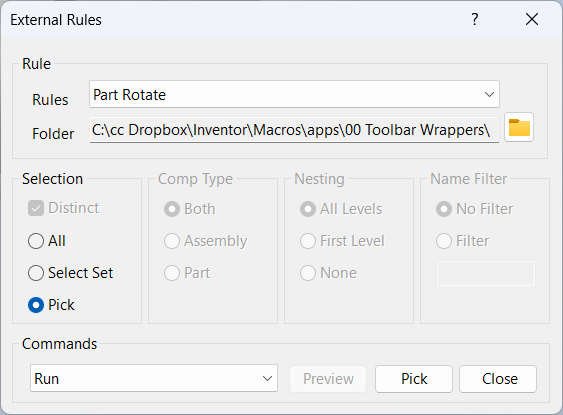External Rules
Overview
External Rules is a command for processing iLogic rules from an external rule file and applying them to components in an Inventor assembly. This tool allows you to centralize rule management and automate tasks across multiple assemblies by referencing rules stored outside the active project.
By selecting an external rule folder, you can populate a list of available rules (files with the iLogicVb extension) and choose which rules to apply. The default folder is typically "External Rules" in the first directory listed under External Rule Directories, as configured in Inventor's iLogic options.
External Rules supports several commands, including Copy, Run, and Copy and Run. This flexibility makes it easy to deploy, execute, or update rules across selected components, streamlining repetitive tasks and enforcing design standards.
This command is ideal for teams that maintain shared rule libraries, need to automate complex workflows, or want to ensure consistency across multiple projects and assemblies.
How It Works
- Select the external rule folder to populate the list of available rules.
- Choose the rule(s) to process from the list.
- Select the components in the assembly to which the rule should be applied.
- Choose the desired command: Copy, Run, or Copy and Run.
- Click OK to process the rule on the selected components.
Usage Instructions
- Open the External Rules command from the Configure panel.
- Select the external rule folder and choose the rule(s) to apply.
- Select the components to process, using filtering options if necessary.
- Choose whether to copy, run, or copy and run the rule.
- Click OK to execute the command.
Troubleshooting
- If rules do not appear, verify the external rule folder and ensure it contains valid iLogicVb files.
- Check that the selected components are valid targets for the rule.
- Use Filtered Select to refine your component selection.
Examples
- Batch apply a shared rule: Copy a standard rule from the external folder to all components in the assembly.
- Automate a repetitive task: Run a rule from the external library to update parameters or properties across selected components.
- Enforce design standards: Use Copy and Run to deploy and execute rules that check for compliance or required settings.
The sample below runs the Ground On rule for all non nested components.